There are several tools that you generally would like to use to check for passive voice. Relying on editors is one of them! But if you want to check it before it goes to the editor's desk and avoid the rebuke, simple tools that Microsoft® Word offers can help. You just need to activate the Style checker in Word, and it will do the work for you.
Use these steps to activate the Style checker in Microsoft Word 2007:
- Open Microsoft Word and click on the Office Button.

- Click on Word Options.

- In the Word Options window, click on Proofing.

- In the When correcting spelling and grammar area, click on Settings.

- In the Grammar Settings window look for the Writing Style field and select Grammar & Style. Click OK to save the settings.

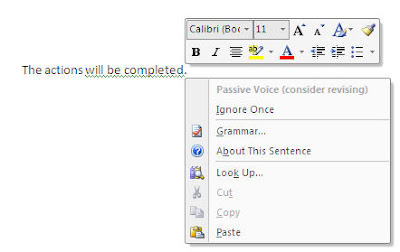
PS: A lot of you might be using this already, but am sure there are a lot of folks who want a simple tool to check for passive voice. Why not use Microsoft Word for starters?
2 comments:
Nice blog. Can't be written much better. You’re doing a great job. Keep continuing.
Spoken English Class in Chrompet
Spoken English in Velachery
Spoken English Class in Perungudi
Spoken English Class in Avadi
Spoken English Classes in Chennai
Best Spoken English Classes in Chennai
IELTS Coaching Centre in Chennai
English Speaking Course in Mumbai
IELTS Coaching in Mumbai
IELTS Mumbai
Very nice blog.
Thirukkural pdf download
Sai Satcharitra in malayalam pdf
Sai Satcharitra in marathi pdf
Sai Satcharitra in kannada pdf
Sai Satcharitra in bengali pdf
Sai Satcharitra in gujarati pdf
tamil story books pdf free download
tamil motivational books pdf download
Post a Comment